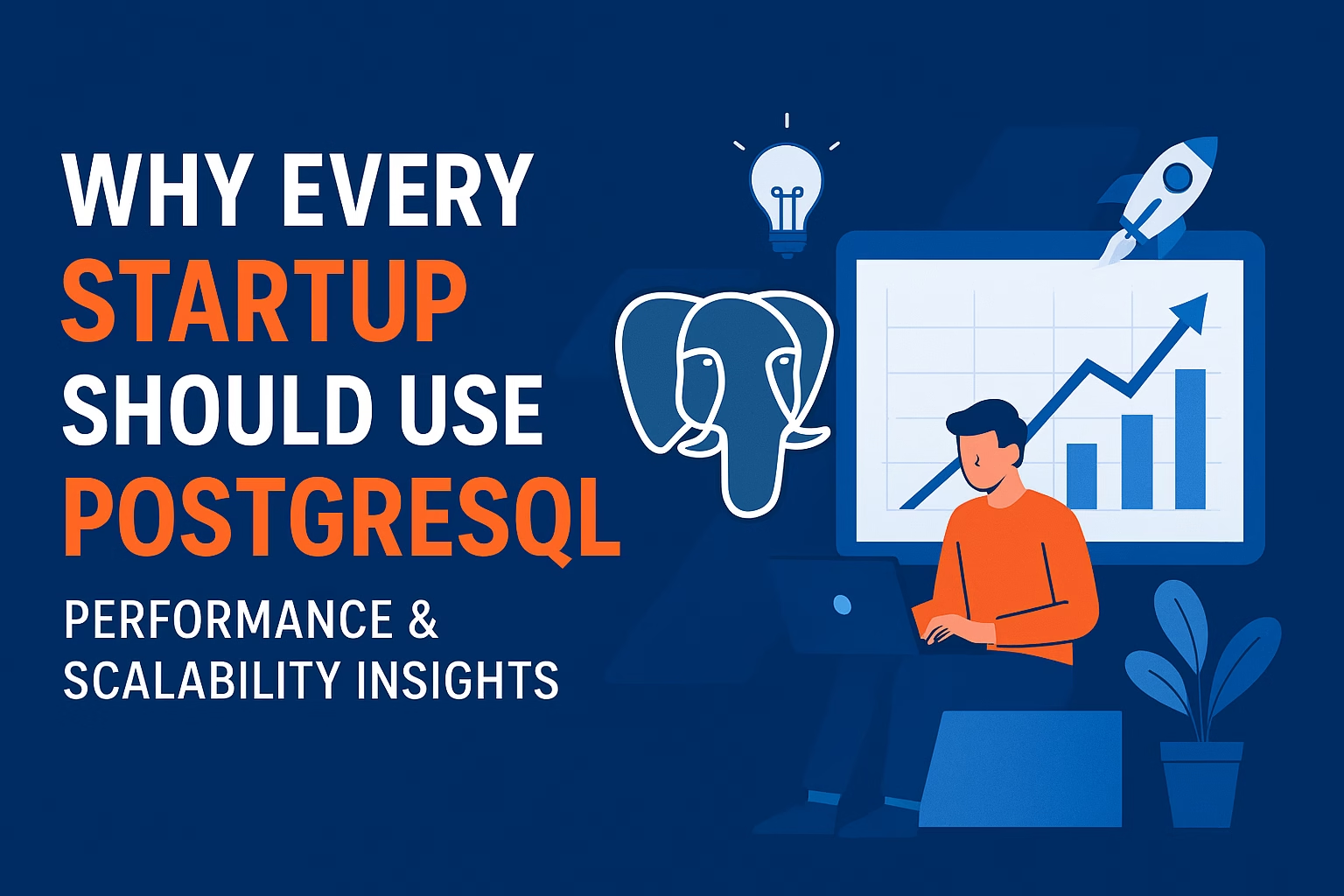Learn how to track SEO performance in Angular using GA4, Search Console, Core Web Vitals, and SEO tools. Improve rankings with data-driven insights.
🔹 Introduction
Optimizing your Angular app for SEO is only half the job—measuring and monitoring results is equally important.
In this guide, you’ll learn how to:
- ✅ Set up Google Analytics (GA4) in Angular
- ✅ Integrate Google Search Console
- ✅ Track Core Web Vitals directly in Angular
- ✅ Use third-party SEO tools for monitoring
- ✅ Automate reports for ongoing SEO success
🔹 Step 1: Google Analytics 4 (GA4) in Angular
GA4 helps you track user behavior, page views, and engagement.
1. Install GA4 Snippet in Angular
Add the GA4 script inside index.html:
<!-- Google Tag Manager -->
<script async src="https://www.googletagmanager.com/gtag/js?id=G-XXXXXXX"></script>
<script>
window.dataLayer = window.dataLayer || [];
function gtag(){dataLayer.push(arguments);}
gtag('js', new Date());
gtag('config', 'G-XXXXXXX');
</script>
Replace G-XXXXXXX with your GA4 Measurement ID.
2. Track Route Changes in Angular
Since Angular is a SPA, you need to manually log page views:
import { Injectable } from '@angular/core';
import { Router, NavigationEnd } from '@angular/router';
declare let gtag: Function;
@Injectable({ providedIn: 'root' })
export class GoogleAnalyticsService {
constructor(private router: Router) {
this.router.events.subscribe(event => {
if (event instanceof NavigationEnd) {
gtag('config', 'G-XXXXXXX', { 'page_path': event.urlAfterRedirects });
}
});
}
}
👉 Now every route change in Angular is tracked as a page view.
🔹 Step 2: Google Search Console
Google Search Console (GSC) helps track keywords, clicks, indexing, and Core Web Vitals.
- Go to Google Search Console.
- Add your Angular site as a property.
- Verify using HTML file upload or DNS record.
- Submit your sitemap.xml (generated via Angular Universal or manually).
👉 Use GSC to monitor:
- Indexing issues
- Keyword performance
- Mobile usability
- CWV metrics
🔹 Step 3: Track Core Web Vitals in Angular
Instead of waiting for Google reports, track CWV inside your app.
Install:
npm install web-vitals
Add a performance service:
import { Injectable } from '@angular/core';
import { getCLS, getFID, getLCP } from 'web-vitals';
@Injectable({ providedIn: 'root' })
export class WebVitalsService {
logVitals() {
getCLS(console.log);
getFID(console.log);
getLCP(console.log);
}
}
👉 You can send results to GA4 or a monitoring dashboard.
🔹 Step 4: Use Third-Party SEO Tools
Beyond Google’s ecosystem, use:
- Ahrefs / SEMrush → Keyword ranking & backlinks
- Screaming Frog SEO Spider → Crawl your Angular site like a bot
- PageSpeed Insights API → Automate CWV checks
- Uptime Robot / Pingdom → Monitor site availability & speed
🔹 Step 5: Automate SEO Reports
For enterprise-level Angular SEO, automate reports:
- Export GA4 + GSC data to Google Data Studio (Looker Studio)
- Schedule weekly performance dashboards
- Track keyword improvements over time
🔹 Best Practices for Angular SEO Monitoring
✅ Track page views per route (SPA-specific)
✅ Monitor Core Web Vitals regularly
✅ Check index coverage in Search Console
✅ Run monthly SEO audits with Screaming Frog
✅ Automate reporting for stakeholders
🔹 Final Thoughts
Monitoring SEO in Angular is about combining analytics, performance tracking, and index monitoring.
By integrating GA4, GSC, and Core Web Vitals tracking, you can:
- ✅ Measure real SEO results
- ✅ Detect performance drops early
- ✅ Optimize based on data, not guesswork
Share this:
- Click to share on Facebook (Opens in new window) Facebook
- Click to share on X (Opens in new window) X
- Click to share on WhatsApp (Opens in new window) WhatsApp
- Click to email a link to a friend (Opens in new window) Email
- Click to share on Pinterest (Opens in new window) Pinterest
- Click to share on LinkedIn (Opens in new window) LinkedIn
- Click to share on Threads (Opens in new window) Threads
- Click to share on Telegram (Opens in new window) Telegram